Version 7 Register Setup: Casio TE-8500, TE-7000 & QT-6000
Below are some basic instructions for setting up a register for communications with V7. These steps should only be completed by a certified cash register dealer. In order to set up communications, dealers must first program the register to allow communications, connect the register to the PC, and configure the software. Below are instructions on programming the register, sample cable diagrams to help dealers connect the register to the PC, and basic installation instructions for the software.
Register Programming:
For 8500/7000/6000 Direct Communications Setup – RS232/Serial
PGM Mode:
Select Machine Feature. Then enter I/O Parameter.
Within the I/O Parameter area, program the PC/Modem record number 2 (0002-902)
for a baud rate of 19200. That should be 0000000040.
Cabling:
The cabling specifications for the Version 7 Polling CASIO TE-8500/TE-7000/QT-6000 are listed below. Modem communications can be conducted using a standard 9 to 25 pin modem cable. The cable diagrams listed below are for RS232 communications.
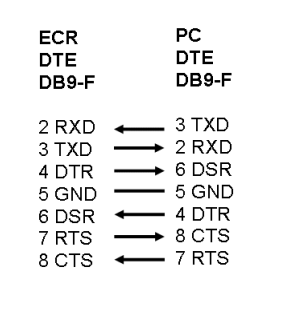
Software Setup:
To set up the software, follow the steps below:
- Download V7 Polling from www.pcpoll.com or if you ordered a CD click on the V7 Install button.
- Locate and run the file you just downloaded: v7install.exe. (Skip this step if you have a V7 CD.)
- Click the Next buttons and fill in the required information on the install screens to install the software.
- Print off or write down your registration information. (This information will be displayed during the installation.)
- Click Finish to complete a successful installation.
- Contact [email protected] for a release code. Be sure to include your registration information from step 4.
- Open the software, by double-clicking on the V7 Polling icon, and select Polling from the program selector.
- Enter in your release code and click the Update Release Code button.
- Click the Close button on the release code screen.
- Read/view one of the following documents to learn how to use the software.
V7 Documentation |
| a) Click on the Help button in the lower right corner of the V7 Polling screen. |
| b) View our online tutorials on: demo/V7_demo. |
| c) If you ordered a CD, view the tutorials on your installation CD. |